Resetting the GenLayer Studio
The GenLayer Studio provides a straightforward way to reset its storage, current status, memory, and contract examples. This feature is particularly useful if you want to start fresh with a clean state, whether you’re testing new contracts or simply clearing out previous configurations.
How to Reset the Studio
To reset the GenLayer Studio, follow these simple steps:
- Access the Settings Page: begin by navigating to the Settings page within the GenLayer Studio.
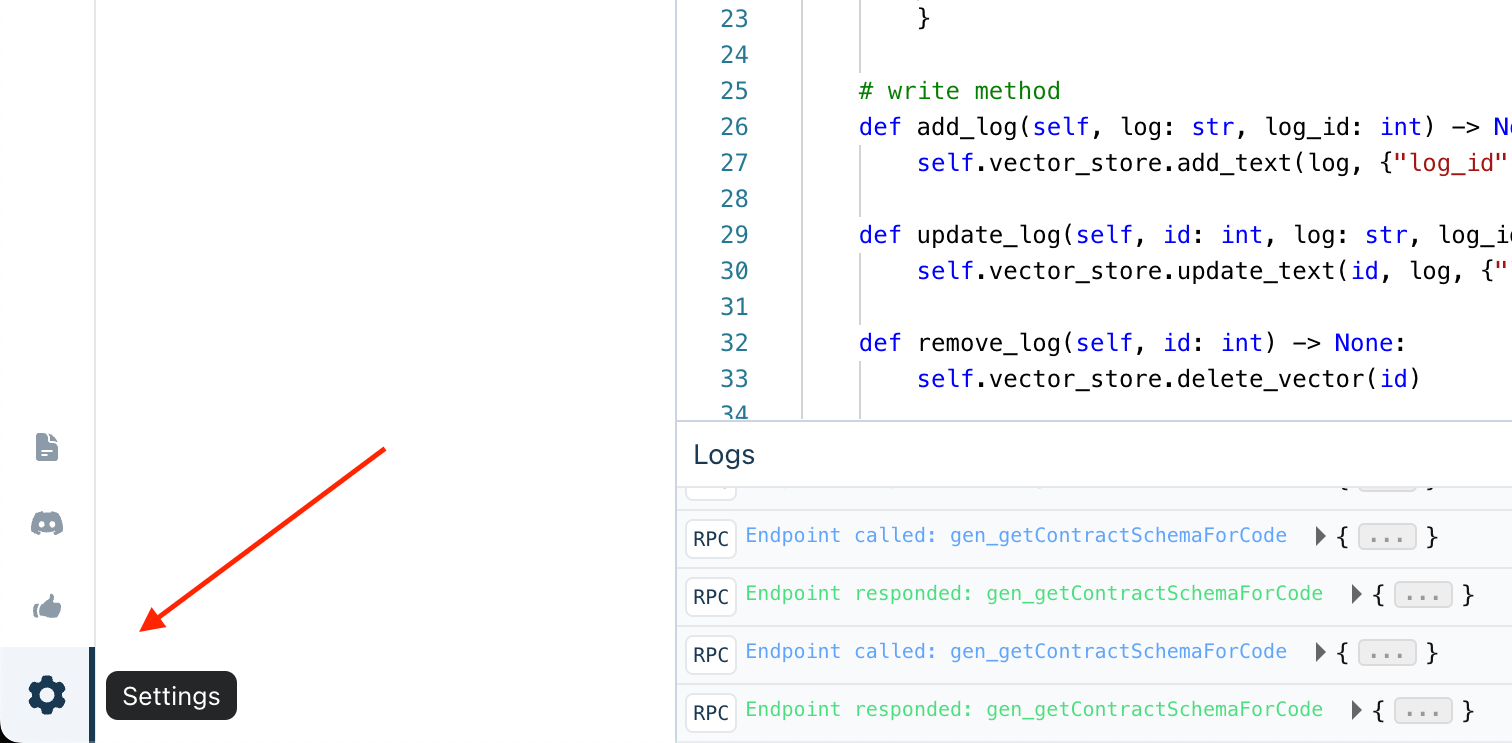
- Click "Reset Storage": this option allows you to clear all the current data stored in the studio, including the state of deployed contracts, transaction history, and any cached information.
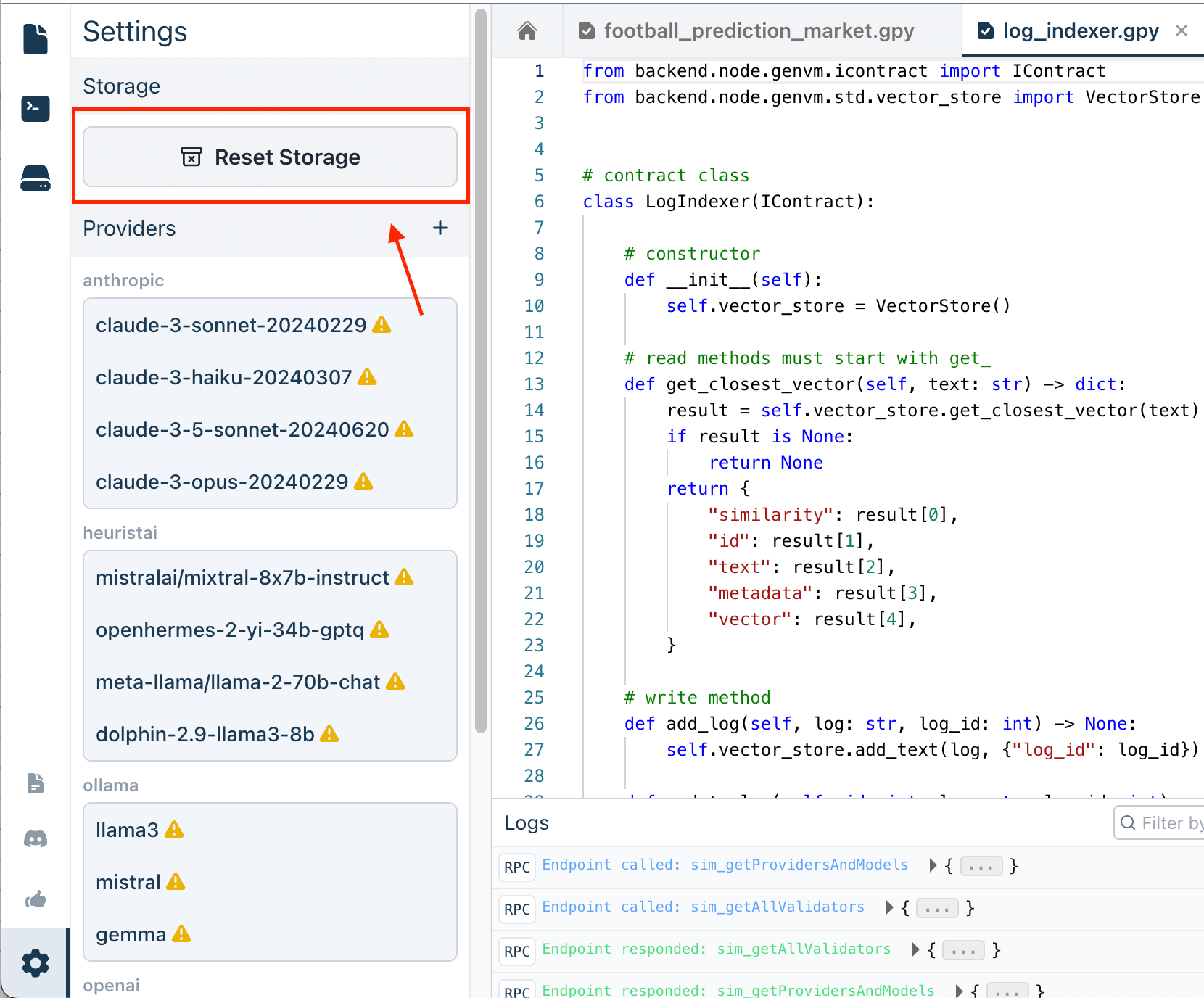
- Confirm the Reset in the Dialog: this is an important step, as resetting the storage will remove all existing data and cannot be undone.

Once confirmed, the studio will reset its storage, returning to its initial state as if it were newly initialized.
What Does Resetting Do?
Resetting the GenLayer Studio through the Reset Storage option will:
- Clear All Deployed Contracts: Any contracts that you have deployed in the studio will be removed from the frontend memory.
- Reset Transaction History: All previous transactions, including those in various states, will be erased.
- Restore Contract Examples: Any example contracts included in the studio will be restored to their original, unaltered state.
When Should You Reset?
Consider resetting the studio when:
- You want to start with a clean slate for a new development or testing session.
- You encounter issues that might be caused by lingering data or state inconsistencies.
- You have completed a testing phase and need to ensure that previous data does not interfere with new experiments.